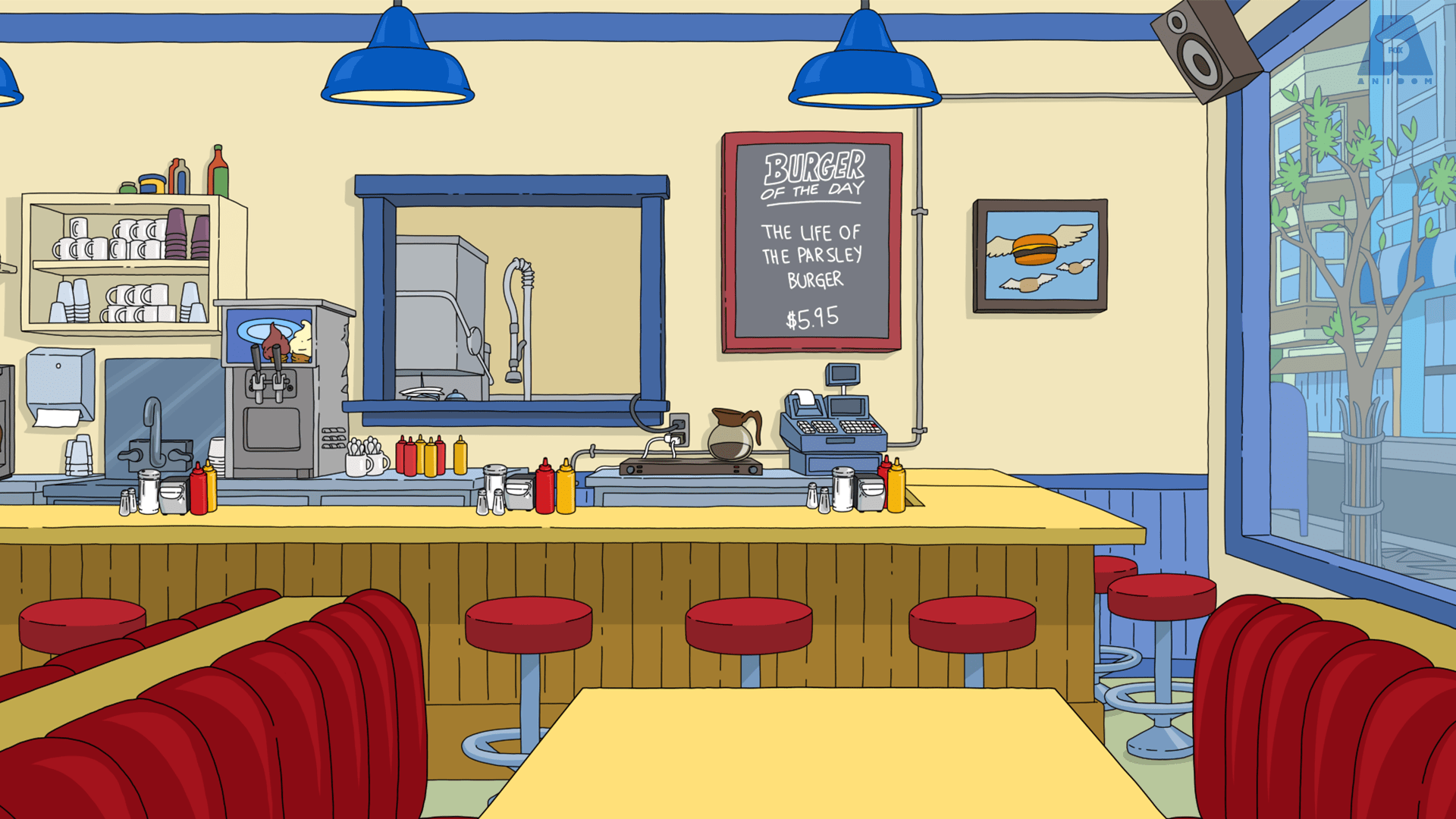change your Zoom Background
Zoom has become essential for millions of Indians be it for work or study purposes during the CoronaVirus Pandemic. The monotony of meetings and classes were added a bit of fun by the setting of changing the background for the video conferences. It is a fun way to showcase your style and also hide your cluttered room. After all, you want the attention on yourself during the meeting and not your messy background.
Just be aware that if you gesture a lot or move around or hands or your body, the caller will notice the breaks in your background. However, you do not need to worry as they will correct themselves in a short while.
Change your Zoom background on the desktop app
1. In the Zoom app, click your profile in the top right corner, and click Settings.
2. On the menu to the left, click Virtual Background.
3. You’ll see a few default background options provided by Zoom. You can click on one of those and select it, and it will automatically change your screen If you have a green screen and want to use it then there’s an option for that as well.
4. If you want to upload a photo to use as your background, on the same Virtual Background Page, click the + icon next to where it says Choose Virtual Background. A box will pop up allowing you to upload the image from your computer. Click on the one you want, and it will appear alongside the other pictures as an option for you to choose from.
5. To get rid of any photos you upload, tap the X in their top left corner.
Change your Zoom background on the mobile app
1. Log into your account and when you join a meeting, tap the three dots at the bottom right of the screen to open the More menu.
2. Tap Virtual Background.
3. Select a background from the default options, or upload your own.